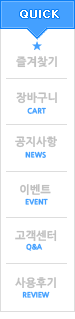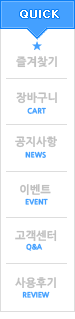IP Networking for Remote Data Logging
The PicoLog IP socket facility is used to take measurements on one or more computers, but record the data on another computer.
The measurements are taken by PicoLog running on one computer (called the Server). Another computer, the Client, requests the data via an IP network.

On the server:
Windows 98 and ME:
- Press Start
- Select Run
- Type winipcfg.exe
- Note the server name
Windows NT, 2000 and XP:
- Open a command prompt
- Type ipconfig
- Note the server name
On the client:
- Open a DOS box
- Type ping followed by the server name
- The computer will display the time taken to send a message to the server and receive a response. Check that it is working and note the time.
On the server:

- Start up PicoLog
- Select File
- Select Preferences
- Select IP Sockets
- Check the Enable Server box
- Press OK
- Exit and restart PicoLog
- Set up the PicoLog to measure the channels that you require
On the client:
- Start up PicoLog
- Select File
- Select Preferences
- Select IP Sockets
- Check the Enable Client box
- Exit and restart PicoLog
- Select New Settings
- Enter recording details and press OK
- Enter the sampling details and press OK
- Select Socket in the converter type combo box
- Press OK
- Type in the server name, eg fred. Note: server names are case sensitive! Fred is not the same as fred
- Press Connect. The computer should now display the channels from the server
- Click on one of the channels
- If you want to change the name, type in the local name
- Press OK. The channel you selected is marked with an X
- Repeat for each of the channels
- Press OK. The monitor window should now display the readings from the server