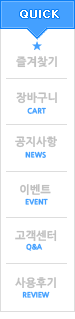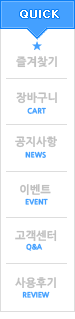PicoScope can be used to display the average of a sequence of waveforms. This note explains how it can be done, by simply combining the waveform buffer and math channels features.
Our test signal is a filtered square wave with some amplitude instability. Here it is, as viewed by a PicoScope 3206B oscilloscope:

Figure 1: Unstable filtered square wave viewed with PicoScope
The signal source was the PicoScope 3206B’s own arbitrary waveform generator. The oscilloscope timebase was adjusted so that one cycle almost filled the scope view. In this real–time view, we can see that the pulse heights vary but there is no way to measure the variability.
PicoScope automatically stores the selected number of waveforms (by default, 32) in the waveform buffer. We can now click the Buffer
Navigator button to explore the contents of the buffer:

Figure 2: The Buffer Navigator displays thumbnail pictures of the 32 stored waveforms
The Navigator view can be scrolled to review the stored waveforms. Any waveform can be transferred to the main scope view by clicking its thumbnail picture in the Navigator. This method allows us to make detailed measurements on any waveform we like, but we are still limited to viewing one waveform at a time.
Another way to view multiple waveforms is to enable Color Persistence mode. This is switched on by clicking the Persistence Mode button:

Figure 3: Color persistence mode shows the variation between waveforms
PicoScope now displays new data superimposed on old data, with the more stable parts of the waveform in brighter colors. This gives an indication of the relative frequency of occurrence of the unstable pulses. We can now see that most pulses have clean exponential rising and falling edges (shown in red) but some of them are truncated (as shown in blue). This mode gives a qualitative view of the variability of the waveform, but average pulse height and width can only be estimated.
To obtain quantitative results, we can use the averaging function provided by the Math Channels feature. This is done by simply clicking the Create button in the Math Channels dialog, then the x (average) button and the channel A button:

Figure 4: The math channels wizard
All other settings can be left at their defaults. The result is a new, averaged waveform added to the display (we also used the Auto Arrange Axes context menu command to separate the two traces):

Figure 5: Live waveform (top), averaged waveform (bottom)
With this averaged waveform we can now click the Add Measurement button to measure parameters such as amplitude, pulse width and rise time:

Figure 6: Averaged waveform with measurements table
This example shows that PicoScope can be used for more than just real–time viewing of waveforms. A range of processing techniques, including Persistence Mode and Math Channels, can be employed for easier visual assessment of waveforms and to enable reliable measurements.
Rapid Trigger mode: PicoScope acquires the specified number of waveforms directly into the scope’s buffer memory before displaying the data the screen. This mode can achieve very short delays between waveforms: as little as 1 µs on fast timebases. The averaging function works on these waveforms too.